How to Add Bank Details in the AJIO App: A Step-by-Step Guide
Keeping track of your bank information online is crucial to contemporary money management, particularly for e-commerce sites like AJIO. Popular Indian online retailer AJIO is well-known for its enormous assortment of fashion and leisure items and its amazing deals. Correctly adding and updating your bank data in the AJIO app is essential to receive payouts, rewards, or refunds from the platform. A thorough step-by-step tutorial to help you easily add bank details to the AJIO app may be found below.
Why Adding Bank Details in AJIO is Important
Before diving into the detailed procedure, it’s critical to comprehend the need to enter bank information into the AJIO app. You can link your bank account to AJIO to guarantee that any reimbursements for returns, cancellations, or cashback advantages are immediately deposited into your account. AJIO provides a range of payment and refund methods. Refunds could be lost or transactions could be delayed due to inaccurate or out-of-date bank information. Therefore, you must update your bank information on the app.
Step-by-Step Guide to Adding Bank Details in AJIO
Here is a detailed guide on correctly adding or updating your bank details in the AJIO app.
Step 1: Download and Install the AJIO App
Start by downloading the AJIO app from the Apple App Store or Google Play Store, depending on which mobile platform you use. If you haven’t already, install it on your phone. To get the best experience, make sure you have the most recent version of the app.
- Open the Google Play Store or Apple App Store.
- Search for “AJIO.”
- Select the AJIO app and tap Install.
- Once installed, open the AJIO app.
Step 2: Log In to Your AJIO Account
After launching the app, you will need to log in to your account:
- Tap on the ‘Sign In’ option located at the top right corner of the homepage.
- Enter your registered mobile number or email address and password.
- If you don’t have an account, sign up by entering the required information and creating a new account.
- After successfully logging in, you will be directed to the AJIO homepage.
Step 3: Navigate to Your Account Settings
To access your account settings:
- On the homepage, locate and tap the ‘Profile’ icon, usually represented by a silhouette of a person, found in the top right-hand corner of the screen.
- Once in your profile, tap on the ‘My Account’ section.
This section houses all your personal information, including the details related to payments, refunds, and addresses.
Step 4: Access the Payment Settings
After entering the My Account section:
- Scroll down until you find the ‘Payment & Bank Details’ option.
- Tap on ‘Payment & Bank Details’ to view your current payment methods.
Step 5: Add Bank Details
Once you are in the Payment & Bank Details section, follow these steps to add your bank information:
- Tap on the ‘Add Bank Details’ option.
- Enter the following required fields:
- Account Holder’s Name: This is the name registered on the bank account.
- Account Number: Ensure that you double-check the number for accuracy.
- IFSC Code: This is the Indian Financial System Code which uniquely identifies your bank branch. You can usually find this code on your checkbook or the bank’s website.
- Bank Name and Branch Name: Enter the full name of your bank and its branch.
- Once all the information is correctly filled out, tap on ‘Submit’.
Step 6: Verification Process
AJIO may need to verify your bank information once you submit it to make sure it is accurate. You will need to verify if this step entails a modest verification deposit being paid to your account.
- AJIO will initiate the verification process.
- Keep an eye on your bank account for a small credit from AJIO.
- After receiving the deposit, you will need to enter the exact amount on the verification screen within the AJIO app.
Once the verification is successful, your bank details will be successfully linked to your AJIO account.
Step 7: Edit or Update Bank Details
If at any point you need to update your bank details:
- Follow the same steps to navigate to the ‘Payment & Bank Details’ section.
- Select the ‘Edit’ option next to the existing bank account.
- Enter the updated bank information and submit it for verification, if required.
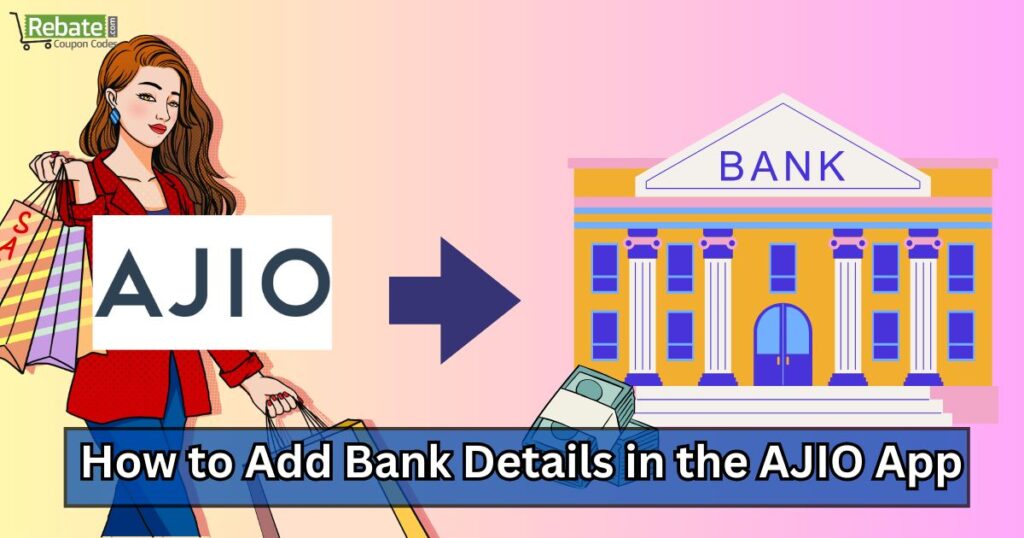
Tips for Ensuring Correct Bank Details in AJIO
To avoid any potential issues when receiving refunds or payouts, follow these essential tips:
- Double-check your details: Small mistakes in the account number or IFSC code can lead to failed transactions. Always double-check before submitting.
- Keep your information up-to-date: If you change banks or open a new account, make sure to update your details immediately in the AJIO app to avoid refund delays.
- Enable notifications: Turn on transaction notifications to receive alerts whenever a refund or payout is processed.
Additional Information and Tips
Troubleshooting Common Issues
- Incorrect Details: Double-check the accuracy of your bank details, including the IFSC code. A minor error can prevent successful transactions.
- Network Connectivity: Ensure you have a stable internet connection to avoid payment failures.
- Bank Restrictions: Some banks may have limitations or restrictions on online transactions. Contact your bank for more information.
- App Updates: Keep your AJIO app updated to the latest version to benefit from new features and bug fixes.
Benefits of Adding Bank Details
- Faster Checkouts: Enjoy a streamlined checkout process without having to manually enter card details.
- Secure Transactions: Benefit from the added security of direct bank payments.
- Easy Refunds: Processing refunds directly to your linked bank account saves time and hassle.
- Personalized Offers: AJIO may offer personalized promotions and discounts based on your purchase history and preferences.
Additional Features and Services
- Saved Addresses: Save your shipping addresses to simplify future purchases.
- Order History: View your previous orders and track their status.
- Wishlists: Create wishlists to save items for later purchase.
- AJIO Prime: Explore AJIO Prime membership for exclusive benefits and perks.
Remember: The protection of your data should always come first. Refrain from disclosing your bank account information to anybody except authorized AJIO representatives. Please get in touch with the customer support team at AJIO without delay if you have any questions or problems.
You may maximize your online shopping experience and save costs by adhering to these recommendations and using the AJIO app’s features.
What to Do If You Face Issues Adding Bank Details in AJIO
Although the AJIO app is generally easy to use, adding or verifying bank details may provide challenges for certain users. Typical issues consist of:
- Verification error: If the verification deposit does not appear in your account, check that you entered the bank details correctly and contact your bank.
- Technical issues with the app: Ensure that the app is up-to-date, as outdated versions may cause functionality issues. Clear the app’s cache and data or reinstall the app if needed.
- Contact AJIO support: For unresolved issues, reach out to AJIO customer service via the app or their official helpline.
Conclusion
Adding bank information to the AJIO app is simple if you follow the right procedures. To expedite refunds and reimbursements straight to your account, ensure you correctly input and validate your information. Maintaining up-to-date information helps avert any problems and makes sure that your AJIO purchasing experience is hassle-free and seamless.


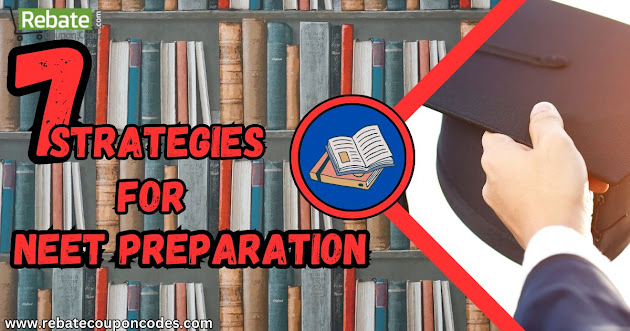

Comments
Post a Comment